How to Load Json File in Html Using Javascript
There are many ways to store JSON data for your application. You can store JSON in an array or in an external file. There are many ways to read JSON data from external files. I have previously shared a jQuery example and now here in this post I'll show you how to read and extract data from an external JSON file in JavaScript.
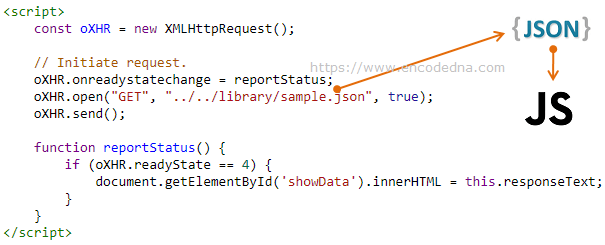
How to populate a SELECT Dropdown with data from external JSON file using JavaScript
The method that I am sharing here is very simple. I am using JavaScript Ajax. To extract data from an External JSON file I am going to use the browser's built-in XMLHttpRequest Object. Its an asynchronous process to send and receive information from a server.
Let's see the example.
<!DOCTYPE html> <html> <body> <h3> Data extracted from External JSON file. </h3> <div id='showData'></div> </body> <script> var oXHR = new XMLHttpRequest(); oXHR.onreadystatechange = reportStatus; oXHR.open("GET", "../../library/sample.json", true); oXHR.send(); function reportStatus() { if (oXHR.readyState == 4) { document.getElementById('showData').innerHTML = this.responseText; } } </script> </html>
Try it
JavaScript Ajax uses window.XMLHttpRequest object (built into a browser) to make an HTTP request to the server and if successful it receives data from the server. I am using the GET method with the object to make the request.
oXHR.open("GET", "../../library/sample.json", true);
Learn how to bind JSON data to an HTML table in AngularJS using ng-repeat
Finally, I am checking if the request is complete.
if (oXHR.readyState == 4)
The readyState is an integer value and it specifies the HTTP status. You can also define the state explicitly as if (oXHR.readyState == XMLHttpRequest.DONE). The value of 4 is DONE.
What you see as output in the above example is the raw data extracted from the JSON file.
Now, there are lot of things you can do with the extracted data, like populate a SELECT dropdown list with the JSON data or simply create an HTML table.
Create an HTML table dynamically using JSON data
This example is the same as I have explained in the above example. However, instead of writing the JSON data to a <div> element, I'll create a dynamic HTML table with the data.
<!DOCTYPE html> <html> <head> <title>Read data from External JSON file using JavaScript</title> <style> * { font:17px 'Segoe UI'; } table, th, td { border: solid 1px #ddd; border-collapse: collapse; padding: 2px 3px; text-align: center; } th { font-weight:bold; } </style> </head> <body> <h3> Data extracted from External JSON file and converted to an HTML table </h3> <div id='showTable'></div> </body> <script> var oXHR = new XMLHttpRequest(); oXHR.onreadystatechange = reportStatus; oXHR.open("GET", "../../library/sample.json", true); oXHR.send(); function reportStatus() { if (oXHR.readyState == 4) { createTableFromJSON(this.responseText); } } function createTableFromJSON(jsonData) { var arrBirds = []; arrBirds = JSON.parse(jsonData); var col = []; for (var i = 0; i < arrBirds.length; i++) { for (var key in arrBirds[i]) { if (col.indexOf(key) === -1) { col.push(key); } } } var table = document.createElement// Create table header. var tr = table.insertRow(-1); for (var i = 0; i < col.length; i++) { var th = document.createElement("th"); th.innerHTML = col[i]; tr.appendChild(th); } for (var i = 0; i < arrBirds.length; i++) { tr = table.insertRow(-1); for (var j = 0; j < col.length; j++) { var tabCell = tr.insertCell(-1); tabCell.innerHTML = arrBirds[i][col[j]]; } } var divContainer = document.getElementById("showTable"); divContainer.innerHTML = ""; divContainer.appendChild(table); }; </script> </html> Try it
Well, that's it. Thanks for reading. ☺
← Previous Next →
How to Load Json File in Html Using Javascript
Source: https://www.encodedna.com/javascript/how-to-read-data-from-external-json-file-in-javascript.htm